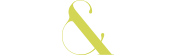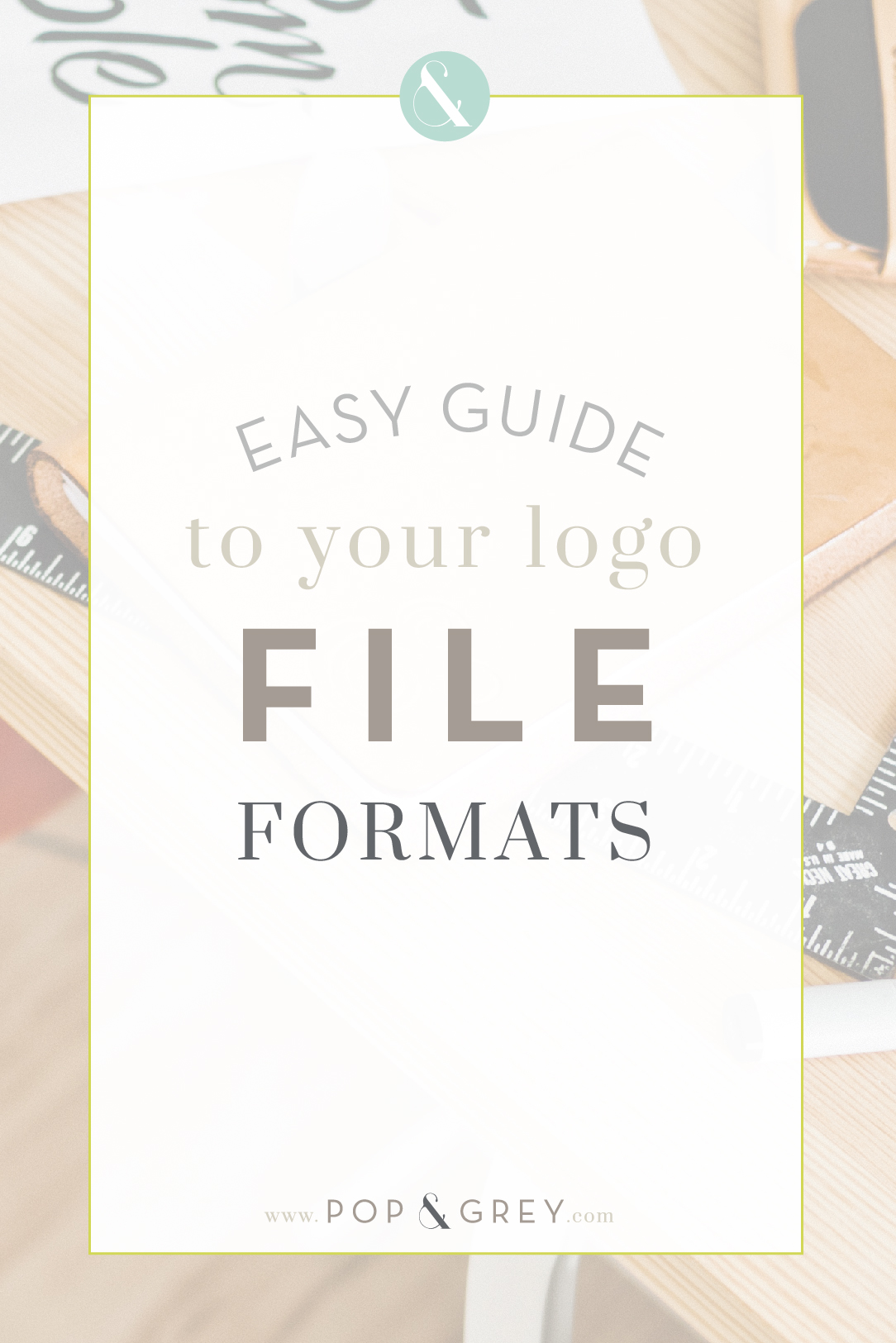
A lot of designers forget that their clients are actually not designers at all. If you hire a designer to create your branding and have no clue what to do with all of those logo file formats, you’re in the right place. Instead of racking your brain each time you need to put your logo on something, read this for confidence that you are using your branding files correctly for picture-perfect printing or digital viewing. Scroll to the bottom for a quick guide of properties of each file type and when to use each one.
The basic difference between all the different files is whether they are raster vs. vector, high resolution vs. low resolution and the type of color format of CMYK vs. RGB vs. PMS (Pantone). Before you pull your hair out, it’s really not as complicated as it sounds.
Raster Files
In fancy designer speak, raster files are resolution-dependent images. In plain terms, that means that they are made up of tons of little colored pixels at a specific size. All of these tiny pixels create the illusion of a continuous image. In reality, it’s actually made of a bunch of dots. They are built at one specific size and cannot be made larger. If you enlarge a raster file, it stretches out the pixels and looks blurry.
The most common software for creating raster images is Adobe Photoshop, and typical files are .psd, .jpg, .tiff, .gif, or .png.
Vector Files
Vector files are resolution-independent images, meaning they are created with mathematical formulas. Math and art DO play nice every now and then, despite what my brain tries to tell me. These can scale infinitely without loss of quality. You could run your logo in a 1 inch square on your website or blow it up on a billboard, and it would be just as crisp and beautiful in either application. It’s a magical formula that no one with a creative brain will ever fully understand, but it’s an essential tool in any designer’s toolbox. If you ask your designer for vector files and are met with a blank stare, run for the hills.
The most common software for creating raster images is Adobe Illustrator, and typical files are .ai, .eps or .pdf (but beware of tricky pdfs that could be saved as rastor files…#facepalm).
High Resolution vs. low resolution
Resolution refers to the number of pixels per inch in a file. The more pixels in an image, the more detailed it is to the naked eye, and the bigger it can be without distortion. Your naked eye requires more detailed information to see an image clearly in print than it does on screen. The industry standard for screen resolution is only 72 DPI (dots per inch) but for print is 300 DPI.
Why should you care?
Because the image that looks awesome on your website at 72 dpi will look blurry and pixelated if printed. There isn’t enough information for your eye to see it clearly in print. Typically a designer will give you file formats meant for web display at low resolution (72 DPI) and file formats meant for print at high resolution (300 DPI raster files or vector files which are high resolution by nature). This also explains why if you hire a designer to create collateral materials for your brand, they can’t just pull the logo off of your website! *Somewhere a designer cries every time this is uttered*
Color Formats
There are three major color formats: CMYK, RGB and Pantone (PMS). For a detailed explanation of each one and what it’s used for, read Demystifying Color Formulas For Your Brand. Typically I give clients .jpg and .png files in RGB format to use on their website and .eps and .pdf files in CMYK and PMS to use in print.
You should also make sure you have simple black and white files for your logo. Black files are needed if you are printing an ad or anything else that is printing without color. White files are versatile files that can be used on top of colorful or busy backgrounds or used as a watermark when the opacity is lowered.